How Business users can manage their teams and protect their data
Flourish's new company pages and approval workflows give Business users full control over users and access
Our corporate users have frequently asked for more visiblity and control over how their teams publish projects. So recently, we’ve added features to make this easier.
With improved company pages, Business and Newsroom users can now see team members and their projects. On some business plans, you can also use advanced approvals policies.
You can also publish visualizations behind a simple password, which is great for getting quick feedback from colleagues who don’t have Flourish logins.
Read on to see how these features work, or learn more about Business plans.
Company pages
If you’re on a Business or Newsroom plan (Flourish is free for newsrooms), you’ll automatically be able to see all the members of your company at your company page. Here’s ours:
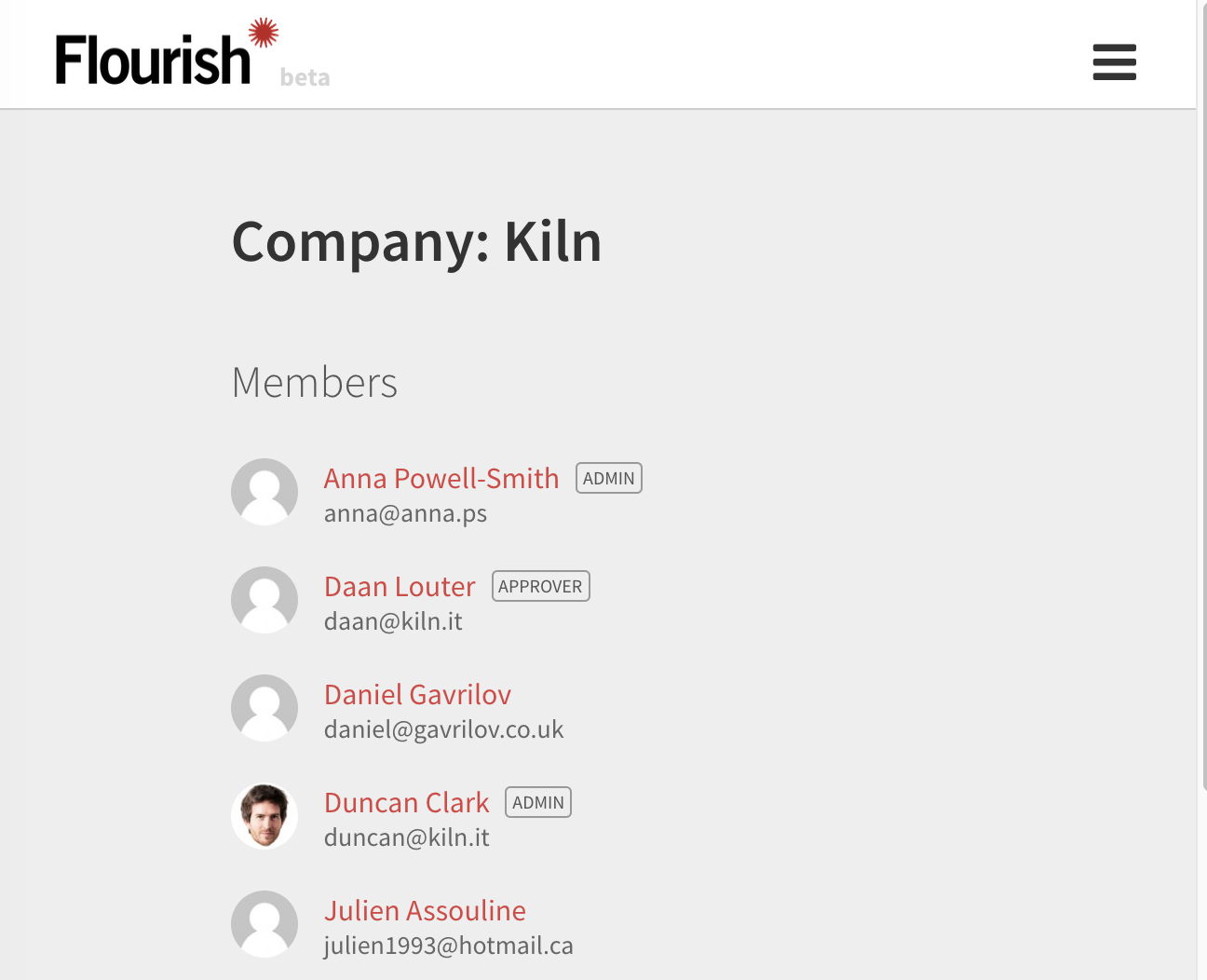
Click on any of your colleagues’ names to see their projects, public or private.
Password-protect a visualization
If you’re a Business user, you can also publish your visualizations behind a password, as a straightforward way to share visualizations that aren’t quite ready for prime-time.
This is super-easy to do. Just publish your visualization in the usual way, but add a password:
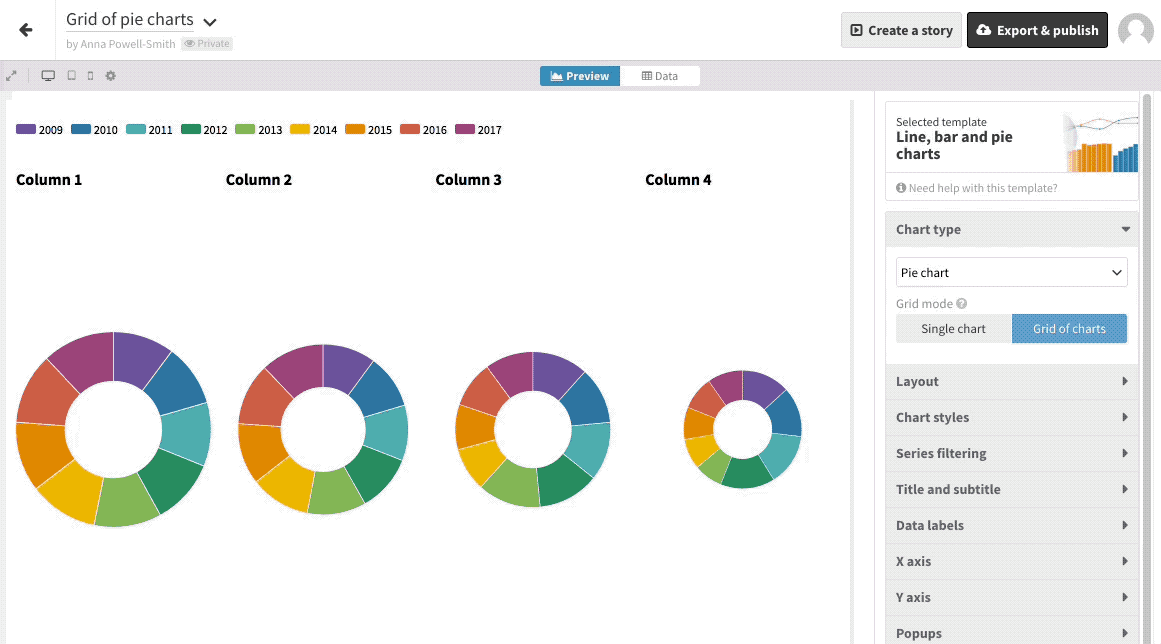
Manage user roles
Depending on your particular Business plan, you may also have access to advanced approvals policies. (If you’re not sure, drop us a line.)
There are three roles in Flourish: admins, approvers and default.
- Admins have full control over users and policies - they can reset the approvals policy, and invite and manage other users.
- Approvers can approve visualizations for publication, if you have an approvals policy in place.
Here, I’m setting a colleague as an Approver:
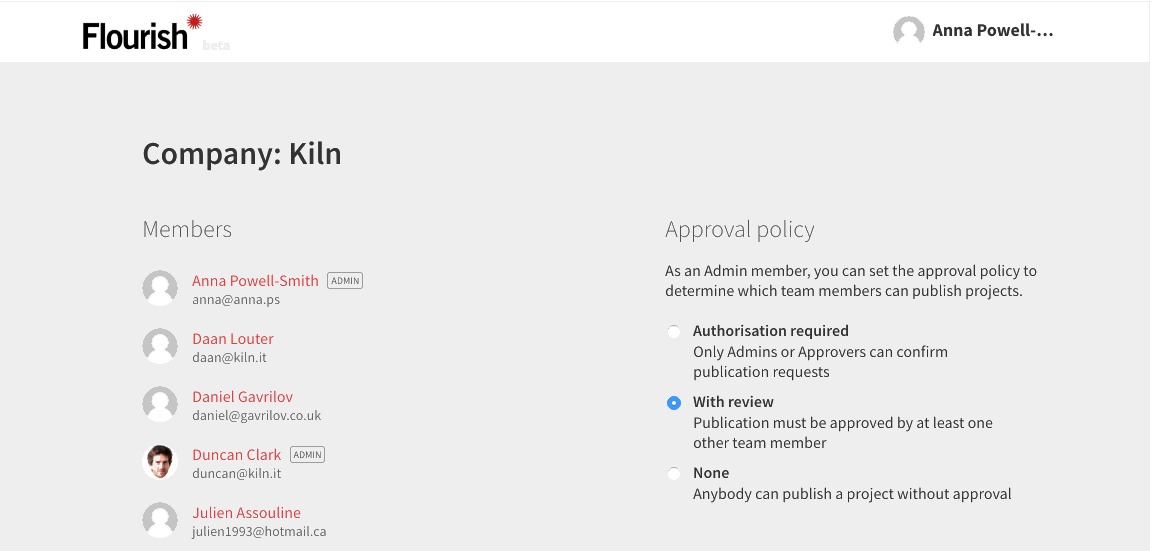
Set an approvals policy
Admin users can also control whether other users can publish visualizations. There are three options:
- Authorization required. Only Admins or Approvers can confirm publication requests.
- With review. Publication must always be approved by another team member.
- None. Anybody can publish a project without approval.
If your company has an approvals policy, your approvals queue will show any visualizations that have been submitted for your approval. You’ll also receive an email whenever a colleague requests approval.
Here, I’m reviewing a visualization by my colleague Tim, and asking for changes before it gets published:
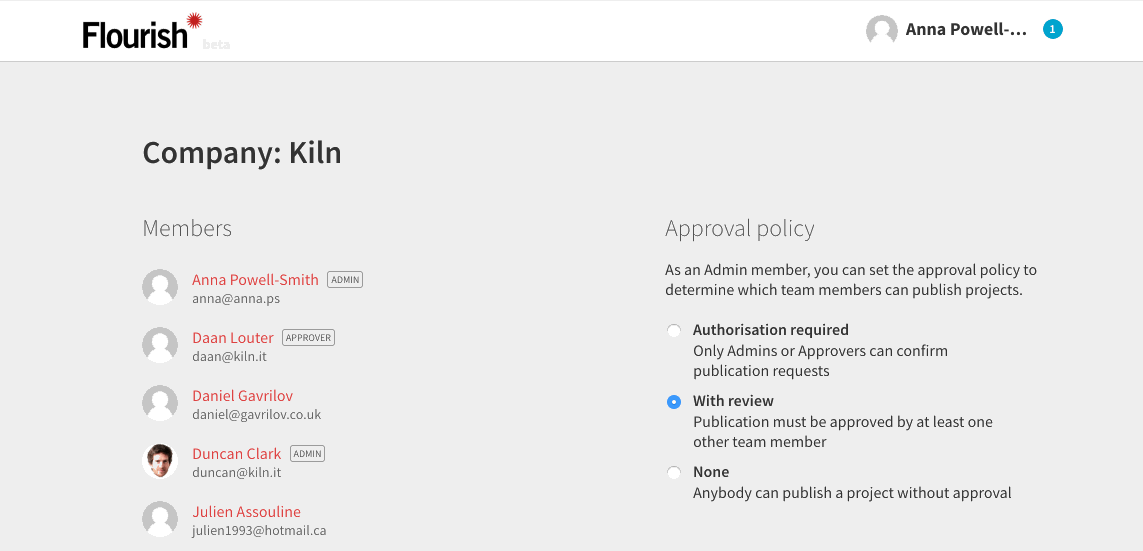
Tim will now get an email asking him to make changes.
Learn more about our business features or contact us at sales@flourish.studio to find out more.
